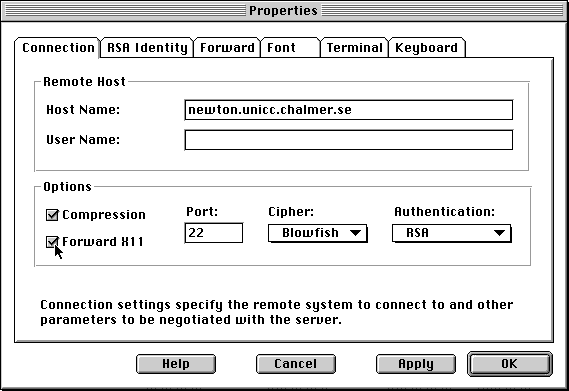
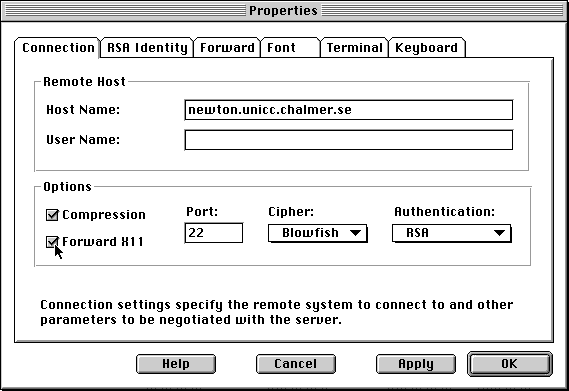
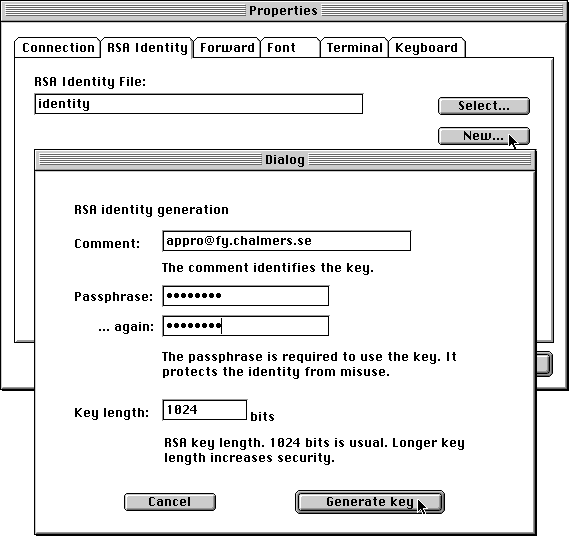
Setting Up Your Account for RSA Authentication |
|---|
|
SSH protocol implements RSA authentication automatically. You create your personal RSA key pair by running the F-Secure SSH Key Generation Wizard during setup. The RSA identity files are saved to the installation directory, the private key in a file called identity and the public key in a file called identity.pub. You can then add the contents of the identity.pub file to the authorized_keys file on the remote host (normally, $HOME/.ssh/authorized_keys). Adding an RSA public key to the authorized_keys file:
|
|
Note: Now the account is ready to be accessed using RSA authentication from a client machine that contains the correct RSA identity file (the private and the public key pair.) |
