Background
Hyper Terminal is a built-in program in Win9X. When installing windows, you may choose not to install it and therefore it is not neccessarily present on every computer. It has basic file transfer capabilities and may be connected to the remote host through SSH tunnelling using e.g. F-Secure. This way it is possible have both login and file transfer encrypted despite the fact that Hyper Terminal don't supply this functionality directly. Moreover, if encrypted logon is required, you would not even be able to connect otherwise.
Configuring this is a two-step process. First, F-secure have to be configured to forward local(host) TCP/IP calls to the remote host. Secondly, Hyper Terminal have to be configured to connect to localhost.
Configuring F-Secure
F-Secure (or whatever program used for SSH) have to be configured for local connection of port 23. Start F-Secure (is assumed to be installed correctly) and close the "Connect Using ..." dialog by choosing cancel. Select Edit/Properties and click on the Forward tab and press the New... button. Then type in information according to the figure below.
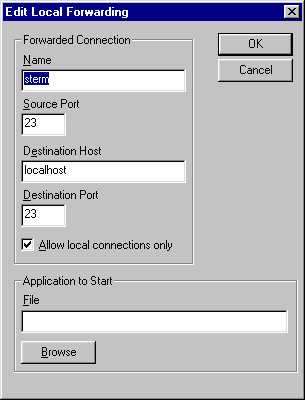
Configuring Hyper Terminal
This is rather simple. F-Secure have to be running. Start Hyper Terminal and choose a name for the connection (e.g. localhost) and then change the "Connect To" fields so that it is the same as the figure below and save the connection. The next time you want to connect just double-click on the newly created localhost file.

How to tranfer files
When you are connected to the remote host with Hyper Terminal, select "Transfer/Send file..." to send a file from the pc. You will then be presented a dialog where you cam browse for the file. To recieve files you need to know that "sz filename" starts the transfer in the other direction.
Disclaimer